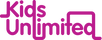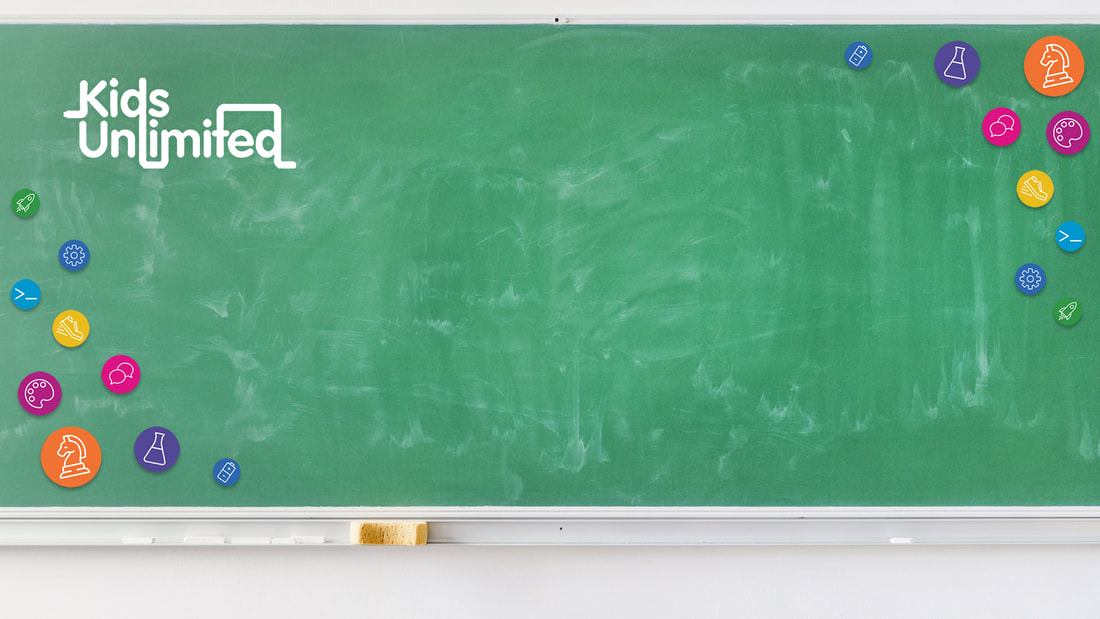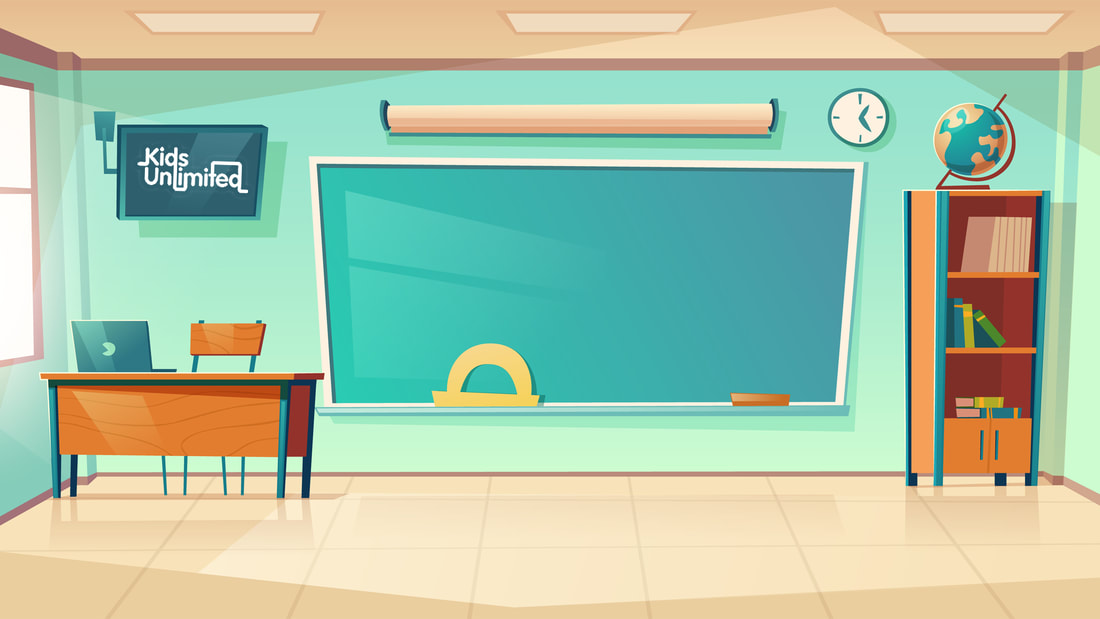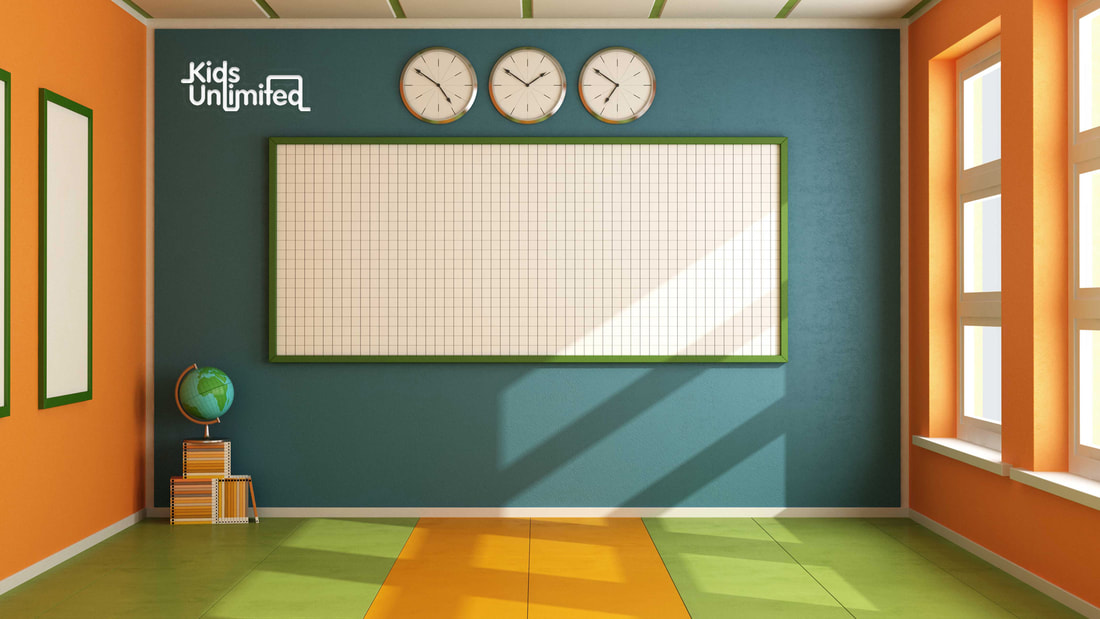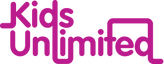Getting StartedWe use Zoom for Digital Delivery. Start by getting familiar with the software.
|
Zoom Basics | ||||||
CollaborATESharing your successes and learn from your peers. We have an active community of KU coaches who are always sharing:
1. Join our Facebook Coaches Private Group Page 2. Join the KU Coaches channel in your Zoom App (find it under Chat) 3. Attend our Weekly Debrief (every Thursday @ 9:15am - it will be on your ku.zone Timetable) Browse this Playlist with some recordings of Debrief Sessions: |
REVIEW PAST LESSONSSee how other coaches are presenting lessons, get ideas and inspiration for your own classes.
We'll keep a selection of subjects and coaches in the below Playlist. Browse! Please keep these YouTube videos private, they contain children on camera and we don't have permission to share those images publicly. |
Policy & Procedure |
Chess Specific IssuesHelp?! How do I get help?
Call 1300 424 377 Email us; Helen, David or Kath Ask your fellow coaches! |
Top Tips and Suggestions
|
Frequently Asked QuestionsDo I still need to mark the Roll?
Yes Can I use my Personal Meeting ID? No. You need to use the same meeting ID that we have given to parents - it's the one in ku.zone! When should I login? Start your Meeting Room 15 minutes BEFORE the scheduled lesson time. This gives time to solve technical issues and stops parents from freaking out and calling us! Should I record the Lesson? Yes, all lessons should be recorded "to the cloud". These are for training and coaching purposes only and will not be shared with the public. How do I provide Post-lesson Resources to kids/parents? Your Lesson Plan contains a section called "Parent Resources". Anything in here is shared with the parent. This should contain instructions for both preparing for the lesson, and materials for post-lesson revision, work or exploration. How do I ensure kids have the right Materials available during the lesson? Your Lesson Plan contains a section called "Parent Resources". Anything in here is shared with the parent. This should contain instructions for both preparing for the lesson, and materials for post-lesson revision, work or exploration. What if I don't have a paid account on Zoom? Will my meetings end after 40 minutes? Kids Unlimited provides licences for all coaches presenting a lesson. This gives you access to all the premium features. |
|
DAY 3
1. SELF APPRAISAL - In a live class we are responsible for student engagement, if kids aren't engaged then as a coach we can usually be doing more to engage them. But, in a virtual environment we are a lot less responsible for Engagement. If the kids don't engage we really can't do much about it. It's a much more self-directed learning environment, and it's up to the kids and teachers to connect -- we obviously have to provide engaging lesson content so they don't DISengage, but the initial engagement is out of our hands. - Everyone feels that they get more flustered while online than in Live Classes. This is partly due to experience ... I see first time coaches getting equally flustered in their first live classes. Practice will help!! - Coaches felt that they are more critical and put more pressure on themselves to be "perfect" than they would in a live class. Relax! It's OK to have some stumbles! :) - Consider the expectations of the STUDENTS. You may feel that you could have done better, and that's great, we want life-long learners in the business and we want to be improving all the time....but don't beat yourself up if the STUDENTS were happy! As long as you are exceeding THEIR expectations that's what matters. And they may have loved every moment! - It is different when you are asking the kids to be HANDS ON (eg. Cooking, Karate) while the lesson is in progress. Science or Chess are more theory and then the action takes place later on.... 2. DO - CONTROL the use of Text Chat, allow it to happen only when you want it to, the rest of the time keep it switched off (ie. Message only the Presenter) - CONTROL the whole environment, mute when you want to mute, let them talk only if you want to hear them - SLOW DOWN!!! Be calm and slow the pace of your voice - we are losing a big chunk of the communication because there are limited body-language cues. You need to compensate for that by slowing down because understanding takes longer. - Stick around after the class for 5 minutes to answer questions and engage with kids a bit - Set EXPECTATIONS. Of behaviour, of what is going to happen in the class, of how to use the technology, of our rules and boundaries.... - Use analogies to explain concepts - BE PREPARED! Scripted presentations, well prepared lessons are MUCH easier for coaches and better received by students - Put everyone on MUTE by default, it's too many distractions and background noise - Preempt questions that you know will be asked, see if you can answer them in advance! 3. DON'T - Don't feel like you need to answer all the questions all the time, you are in control, just like in a live class. - Leave any browser windows or programs open on your computer that kids might accidentally see in the background as you screenshare or change windows - Don't worry about bad behaviour, it's not our problem! You can't discipline kids in the virtual world like we can in the Live classes. If someone is doing the wrong thing, mute and ignore! They can't disrupt the rest of the group. :) - Ask vague or undirected or unspecific questions - be specific, direct, clear and even pick on a child 4. ADVANCED USE - Daniel used 4 devices to get different camera angles! You can't be "logged in" on multiple computers, but it seems you can on phone/tablet. The easiest way is to just JOIN the meeting from different devices rather than being logged in as yourself - Co-host is good as backup and emergency management - The jury is still out about co-hosts as "producers" (cameras, muting, text chat etc), it may be easier to do all as one person 6. PARENT FEEDBACK - It's extra GREAT when the kids engage with our subject AFTER we've ended the session - They love handouts, links, activities etc which kids go on with on their own - Too short, feels rushed - In general have loved it!! :) - Better if we can engage EVERY child - Kids like it when they get called on, their name called out, pic on screen |
DAY 4
1. DO - Be willing to learn - Mute all - PRACTICE using the software; know where the buttons are - PREDICT the answers the kids will give you, and ask Specific Questions - Praise is good!!! Look for and create opportunities to give praise and positive feedback - Provide a handout, link, worksheet etc for kids after the lesson (email it to me and I'll pass it on in a bulk email) 2. DON'T - Try to moderate chat and teach at the same time, it's hard! - Have a speaker near a microphone, two sources on at the same time and you get horrible audio feedback - Go in "cold" without having practiced, it shows - Turn off all the communication, make sure you leave some way for participants to reach out 3. WHAT WE KNOW - Coaches that have adjusted quickly after feedback or self-reflection improve rapidly! - The best questions are those to which kids ALREADY know the answers There is no point asking lots of questions which nobody can answer, you end up with guesses and diversions - Feedback and Practice, it really does make a difference! - Kids are seeming more tired (ie. less focus/concentration) as the week goes on - As a HOST you can rename kids screen names yourself DAY 5
Zoom has internal smarts which automatically FOCUSES the image and audio on a SINGLE PERSON. IT follows voices. This tends to be the Loudest Person (for audio) or the PERSON SPEAKING (for video). If you leave everyone unmuted and everyone talks at the same time then Zoom switches audio feed every few milliseconds and nothing can be heard. For VIDEO to remain on one person you can SPOTLIGHT that person. Individuals can still choose to view Gallery mode if they want. YOU can be in Gallery mode and the SPOTLIGHT video will be the one which participants see on their screen. Cool Trick to SHARE AUDIO - click SHARE SCREEN button then select Advanced and pick Computer Audio, this will stream your audio direct to listeners at really high quality. DO - Provide really explicit instructinos - Get kids to Wave or Thumbs Up as a method of communicating on screen that you don't need to have them all talking at once - then maybe at the END of the session they can have a chat for a while - Mute is good - CoHost can be a good ROLE MODEL for kids, and also adds ENTHUSIASM and energy to the space, to fire up the kids a bit - Backgrounds only work on some computers (graphics card dependent) - Backgrounds DON'T work with a lot of movement, you need to be static for backgrounds to be useful - You can "invert" the background and the image becomes your face... creepy! Breakout Rooms are like mini-meetings, only the HOST can create, manage and assign people to each room. Successes:
I had ~20 kids in the first 11:30am coding class and ~15 in my advanced coding 2:45pm class with many of the kids coming back despite the lesson being delayed due to hosting issues. I had strategically chosen to focus on the same theme of angles, in the first lesson doing basic turning and spinning things that all kids are obssesed (inspired by Greg's fidget spinner lesson but dumbed down) with and in the second lesson as a basic game of knowing/guessing where an angle points to direct a missile correctly towards aliens. Knowing that kids love continuity and using what they already know, at the end of the first lesson I had sneaked in an introduction how we would use the angles further and apply it differently and in a more exciting way in the following advanced lesson so it 1) built anticipation towards the second lesson, 2) made the transition easier so the kids don't have to learn something entirely new when they're more tired and 3) they were happy to answer questions and could be used to build enthusiasm. I had applied more of the feedback from last week to keep the lessons more simple and focused so less on-screen coding is required to convey the ideas of the lesson so the kids were required to do less coding while still enjoying the experience of making something cool. By keeping it more simple and focused I also ensured they left with enough competency in coding using the tools shown to experiment and extend further on it by themselves rather than covering bigger activities we were classically used to. Hiccups: I was using one of KU's laptops as my webcam on my own computer is unreliable. Opening Chrome for the presentation, Zoom and Scratch at the same time caused issues at the start but fortunately I had James cohosting so they remained settled while I was away ~30 seconds mid-introduction while waiting for Zoom to work again. It was also disorienting not knowing whether they could hear me through the lag but things went smooth with the activity** I had remedied the issue for the second lesson by minimizing RAM/CPU usage by saving slides as pictures including a screenshot of how to access Scratch so I did not have to open Chrome and the second lesson went super well. |