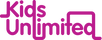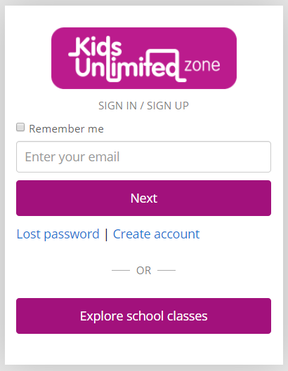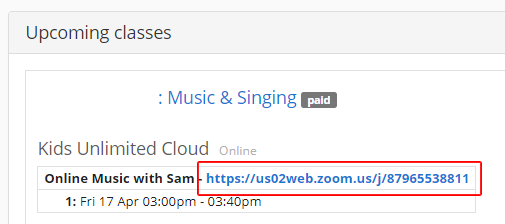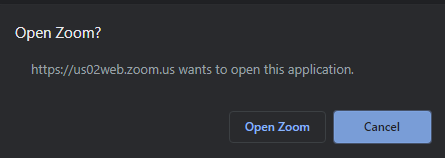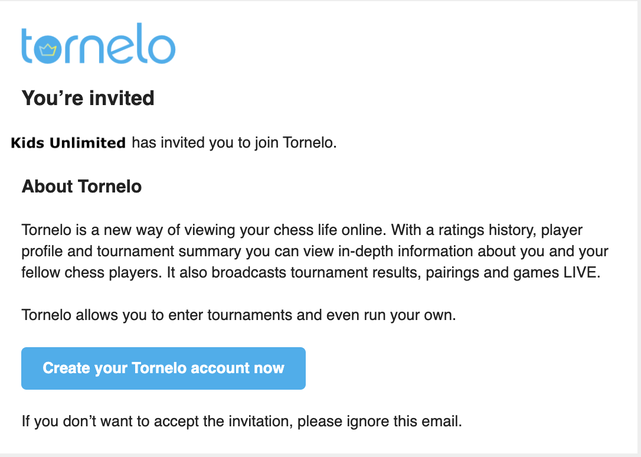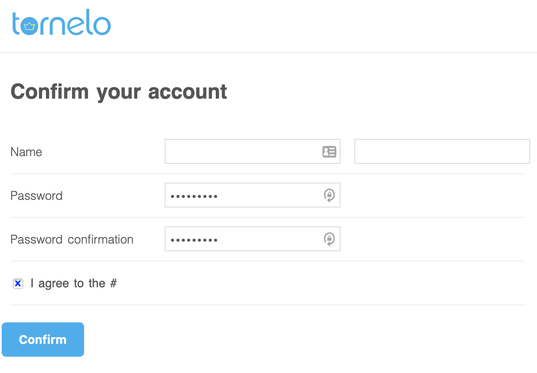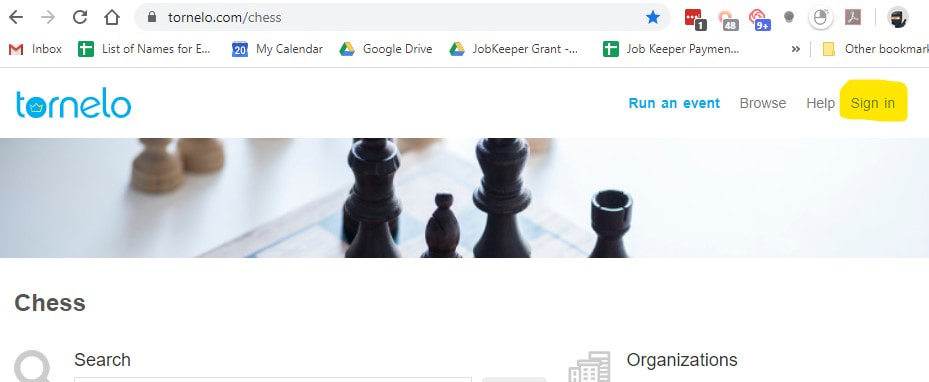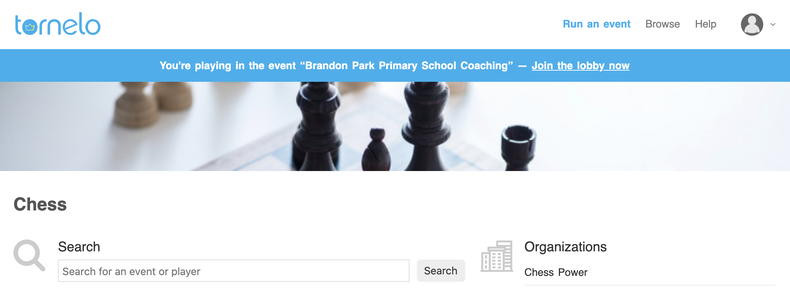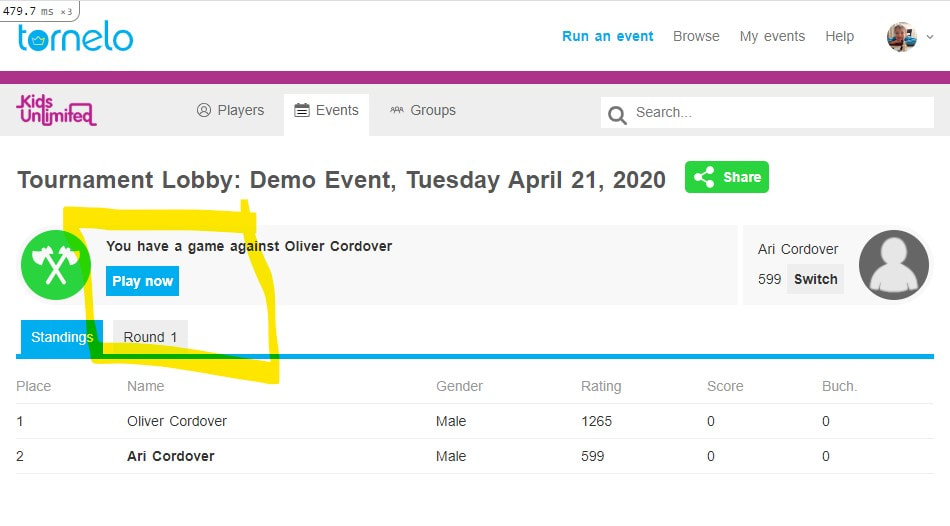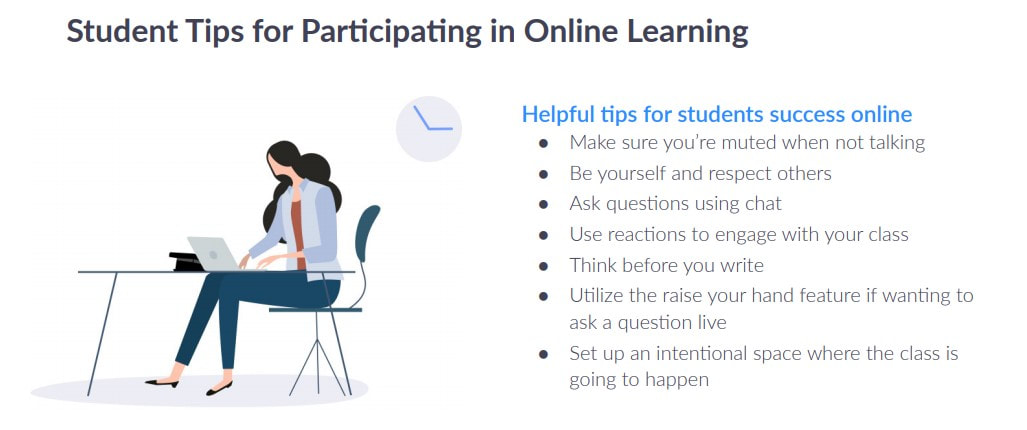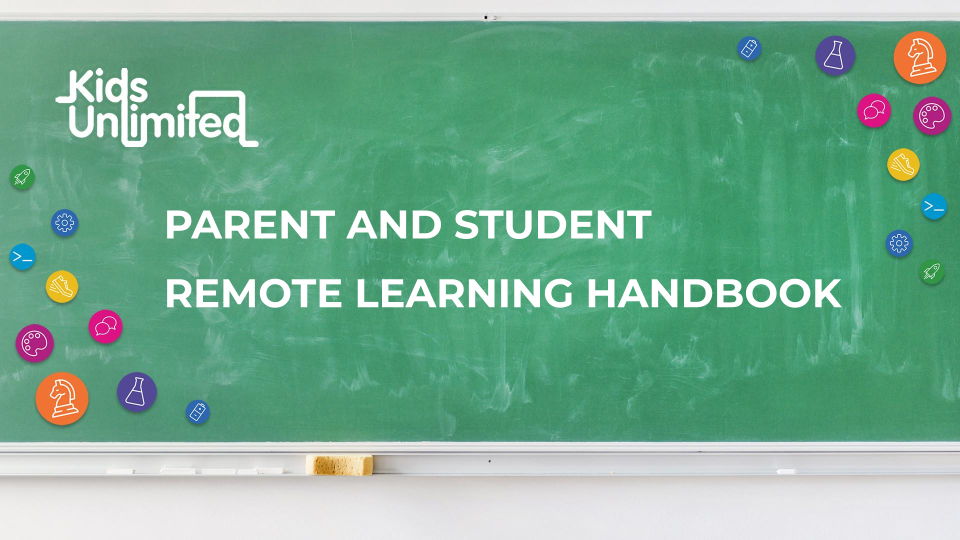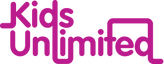You must be Enrolled to join an ONLINE CLASS
|
|
You can join from any device. You will need to install the Zoom App to join our session from a mobile device.
We recommend you join about 5 minutes before the scheduled start time. You will be prompted to join Zoom Meeting. We will be starting all sessions promptly. Please use your Child's Real Name (eg. Ryan G) when asked in Zoom so that out teachers can communicate with individuals easily. We also ask that your switch on your video feed / web-cam so that we can see your child. This adds to the experience for all children in the session. |
Joining an ONLINE CLASS
|
Once you have enrolled to a class, the link to the online session will be available in your Parent Portal Ku.zone.
Follow these steps to attend an online lesson. Step 1 - Go to ku.zone and log in
Step 2 - In the 'Upcoming Classes' session, you'll find the links to all classes you have enrolled in.
If you have enrolled to multiple classes, please make sure to select the correct class. Step 3 - Click 'Open Zoom'. Please note you don't need to have a Zoom account to be able to attend an online class.
If you are attending a Chess Class you will need to see the additional instructions below in order to play online games.
|
MATERIALS
Most sessions will require nothing more than an open mind, a smile, your computer, a pencil case (with the usual contents) and some paper. Your Parent Portal will show you a Resources link with instructions for any additional materials you require to participate. (eg. ingredients in a cooking class) |
Chess Class? How to Join online Chess games
1. You will receive an email from Tornelo.com inviting you to join. Click the button: 'Create your Tornelo account now'
2. Create your account on Tornelo
3. Sign in to your Tornelo Account when the time comes to play games online. Use the same email address as your ku.zone account. If you forget your password click Forgot Password to reset.
4. When you are signed in you see a Blue Bar at the top of the page with your event and a "Join the lobby now" link. Click to Join the Lobby. You know you are signed in because there is a circle icon on the top right corner instead of the words "sign in"
5. From the Tournament Lobby you will see a Play Now button to start your game. Any questions or problems can be addressed to your Coach through the Zoom meeting.