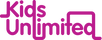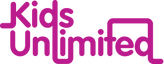Common issues and how to solve them
Issue #1: There is no Lobby page
There are 2 views of every Tornelo tournament. The Arbiter View (which you need to see to do pairings and manage the event) and the Player View (from which players can enter events, play games etc). For events with online games that Player View is called the Tournament Lobby.
If it’s week 1 of your weekly classes or if you are running a Tournament, the first thing to do is, OPEN THE LOBBY
When should I open the lobby?
At the same time that you would have opened the doors to your playing hall if it was a live event. You wouldn’t open the tournament hall the day before, but also you wouldn’t leave the doors locked until 10 seconds before the games start. I’d suggest 15-30 minutes before ‘start time’ for school classes, 30-45 minutes before ‘start time’ for interschool events or RJ Shield.
What to do?
There are 2 views of every Tornelo tournament. The Arbiter View (which you need to see to do pairings and manage the event) and the Player View (from which players can enter events, play games etc). For events with online games that Player View is called the Tournament Lobby.
If it’s week 1 of your weekly classes or if you are running a Tournament, the first thing to do is, OPEN THE LOBBY
When should I open the lobby?
At the same time that you would have opened the doors to your playing hall if it was a live event. You wouldn’t open the tournament hall the day before, but also you wouldn’t leave the doors locked until 10 seconds before the games start. I’d suggest 15-30 minutes before ‘start time’ for school classes, 30-45 minutes before ‘start time’ for interschool events or RJ Shield.
What to do?
- If you are about to start your lesson or a tournament, and you can see the ‘Open lobby’ button on the menu, click that button!
- Once you have, the page will look different, and the word Lobby will show up at the end of the tournament link. That’s how you know your Lobby is open and your students will be able to let you know they are ready to play or need help.
- You can get back to the Pairing Page by clicking on the blue 'Use pairing program' button. Good practice is to have 2 tabs open, one for the pairing program and one for the lobby.
Issue #2: Player can’t find the Lobby page
Students join their games by clicking “Play Now” from in the Lobby. Without the Lobby link, students won’t be able to playWhat to do?
Students join their games by clicking “Play Now” from in the Lobby. Without the Lobby link, students won’t be able to playWhat to do?
- Copy the Tornelo tournament lobby link, and paste it in your Zoom meeting Chat window
- Let all players know the link is there in case they can’t see the blue bar at the top of their Tornelo page
Issue #3: Player is in the Lobby page, but can’t play
Most likely, the child is trying to play using a different email account, or something similar
We have a simple way to “link” an account with the Player Profile that has been entered into the event. It’s like a one-time-pin and we call it a Token. The token is an authorisation for that logged-in user to control a particular player.
What to do?
Most likely, the child is trying to play using a different email account, or something similar
We have a simple way to “link” an account with the Player Profile that has been entered into the event. It’s like a one-time-pin and we call it a Token. The token is an authorisation for that logged-in user to control a particular player.
What to do?
- Go to the Lobby page, not the pairings page. As an arbiter/coach, you can access the Lobby by clicking the button ‘Lobby’ on the menu bar:
- Click the child’s name you are trying to help, and the button ‘Make token’ will pop up.
- Once you click ‘Make token’, a message box with a 4 digit code will appear, (securely) give that child their Token.
- The player can click 'Enter token' and they will be able to play. Note that the player must be Logged In and Entered in the event in order to view the Enter token button
- If a player isn’t in the Player List you can’t create a token for them - first ENTER that Player into the List, or ask the player to register themselves